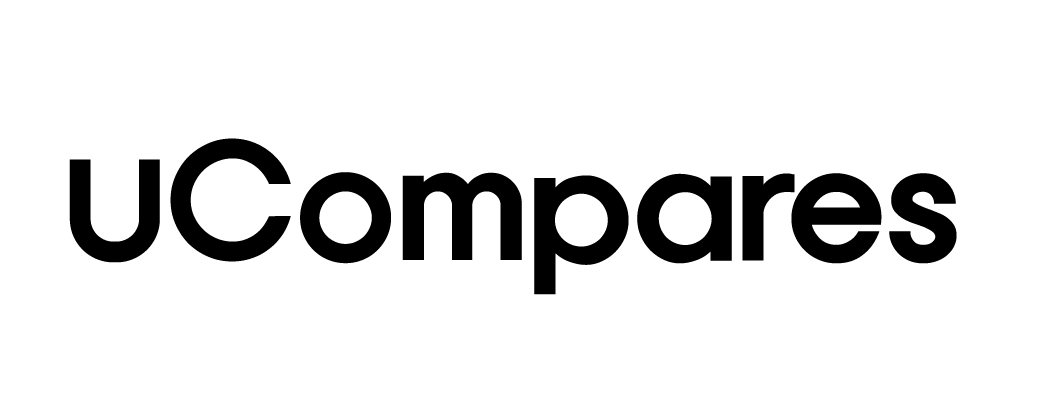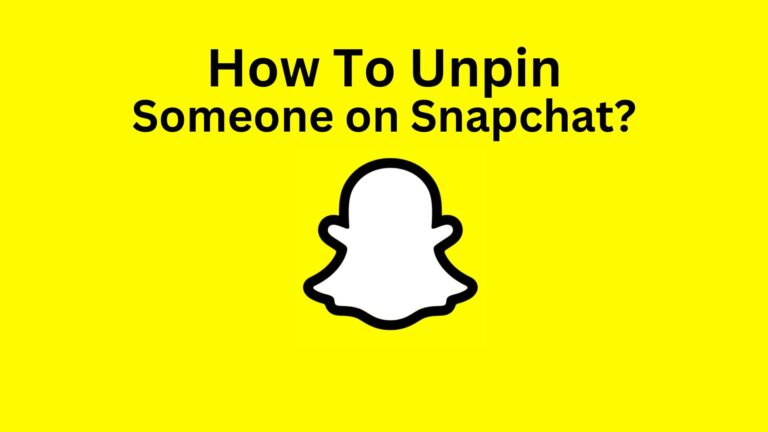Snapchat has become one of the most popular social media platforms, known for its dynamic features like videos, stories, and fun filters. However, its chat functionality is just as important, and many people use it as their primary messaging app. One feature in Snapchat’s chat functionality is the ability to pin a conversation.
This helps keep your most frequent contacts at the top of your chat list, but what if you want to unpin someone? This article will explain how to unpin someone on Snapchat, the process for both iOS and Android users, and other relevant information about pinned conversations.
What Does Pinning Someone on Snapchat Mean?
Pinning someone on Snapchat means keeping a particular chat at the top of your conversations, regardless of whether or not you have received new messages from that person. This feature helps prioritize certain conversations, making it easier to find and access important chats without scrolling through the entire chat list.
Pinning someone is not exclusive to Snapchat. It’s a common feature in other social media platforms, but on Snapchat, it is limited to three pinned conversations at a time. Once pinned, a small pin icon will appear next to the chat, and it will remain at the top of your conversation list until unpinned.
Can Someone Know If They’ve Been Unpinned?
A common concern when unpinning someone is whether or not the other person is notified. The simple answer is no. Snapchat does not notify the other party when they are pinned or unpinned. This privacy ensures that you can manage your pinned conversations without worrying about offending anyone. The pin is visible only to you, so no one else knows if you pin or unpin them.
How to Pin Someone on Snapchat
Before getting into how to unpin someone, it’s helpful to know how to pin a conversation in the first place. The process is simple and straightforward. Here’s how to pin someone on Snapchat:
- Launch the Snapchat app: Open the app and log in if needed.
- Navigate to the chat screen: Swipe right from the camera screen to access your chat list.
- Select a conversation: Find the person or group you want to pin at the top of your conversations.
- Long press the chat: Hold down on the chat until a menu pops up.
- Pin the conversation: From the menu, select “Chat Settings” and then choose “Pin Conversation.” The chat will now stay at the top of your conversations.
How to Unpin Someone on Snapchat (iOS)
On iOS devices, Snapchat allows you to pin up to three conversations at a time. If you want to pin a new person but have already reached the maximum, you’ll need to unpin someone first. Here’s how you can unpin a conversation:
- Open Snapchat: Launch the app on your iOS device.
- Go to the chat screen: Swipe right from the camera screen to see your chats.
- Find the pinned conversation: Pinned chats are always displayed at the top of the chat list.
- Long press the chat: Hold down on the pinned chat until a menu appears.
- Select “Chat Settings”: From the menu, tap “Chat Settings.”
- Unpin the conversation: Choose the “Unpin Conversation” option. The chat will now move back to its original spot in your chat list based on the last activity.
Once unpinned, the conversation will return to its chronological position based on when you last interacted with that person.
How to Unpin Someone on Snapchat (Android)
Snapchat’s Android version does not allow users to pin conversations within the app itself like it does on iOS. However, there is an alternative way for Android users to pin conversations to their home screen. If you have pinned a chat to your home screen and now want to unpin it, follow these steps:
- Go to your home screen: On your Android device, locate the pinned Snapchat chat on your home screen.
- Long press the pinned chat: Hold down on the pinned chat shortcut.
- Choose the delete option: A small menu will pop up; from here, select the “Delete” option.
- Unpin the chat: The chat will now be removed from your home screen, effectively unpinning it.
For Android users, this method does not affect the in-app conversation layout, but it does remove the shortcut from your home screen.
Final Thoughts
Understanding how to manage pinned conversations on Snapchat can significantly enhance your experience on the platform. Pinning someone helps prioritize important chats, ensuring they are always at the top of your chat list for quick access. However, Snapchat’s limit of three pinned conversations means that knowing how to unpin someone is equally important.
Unpinning a conversation is a simple and private action that does not notify the other party. Whether you’re using iOS or Android, the process is straightforward, allowing you to keep your chat list organized and easily accessible.
With these instructions, you can confidently pin and unpin conversations as needed, making the most of Snapchat’s unique messaging features. Whether you’re chatting with friends, sending snaps, or managing multiple conversations, knowing how to pin and unpin contacts will help you navigate Snapchat more effectively.
FAQs About Pinning and Unpinning on Snapchat
What Does “Pin Conversation” Mean on Snapchat?
Pinning a conversation on Snapchat means that you are keeping a particular chat at the top of your conversation list, making it easily accessible. This feature does not change the status of the person or group you have pinned, nor does it notify them. It’s purely for your convenience.
Can You Pin Someone Who Has Blocked You?
No, you cannot pin someone who has blocked you on Snapchat. If you try to interact with a person who has blocked you, the usual chat options will not be available. You will need to unpin them if they were previously pinned, as their blocking will prevent further interaction.
How to Pin a Conversation on iOS?
To pin someone on Snapchat using an iOS device, follow these steps:
- Launch Snapchat.
- Go to the “Friends” screen by swiping right.
- Find the friend or group you want to pin.
- Long press the chat.
- Select “Pin Conversation” from the pop-up menu.
What Happens When You Pin Someone’s Chat?
Pinning a chat ensures it remains at the top of your conversation list, even if you receive new messages from other friends or groups. It helps you stay organized and keeps important conversations easily accessible. The other person will not know that you’ve pinned their chat, and it does not affect their chat visibility in any way.
Why Can’t I Pin More Than Three Conversations?
Snapchat limits users to pinning three conversations at a time. This is to maintain simplicity and prevent clutter in the chat interface. If you want to pin a new person but have already pinned three others, you will need to unpin one before adding another.