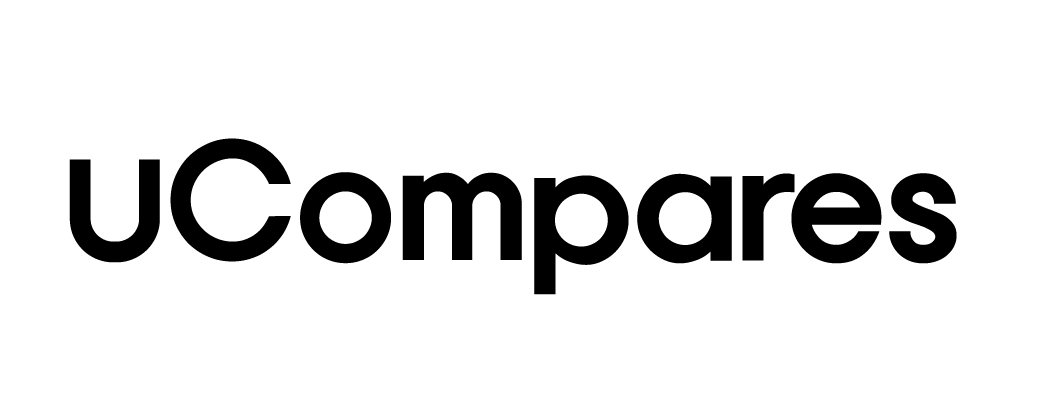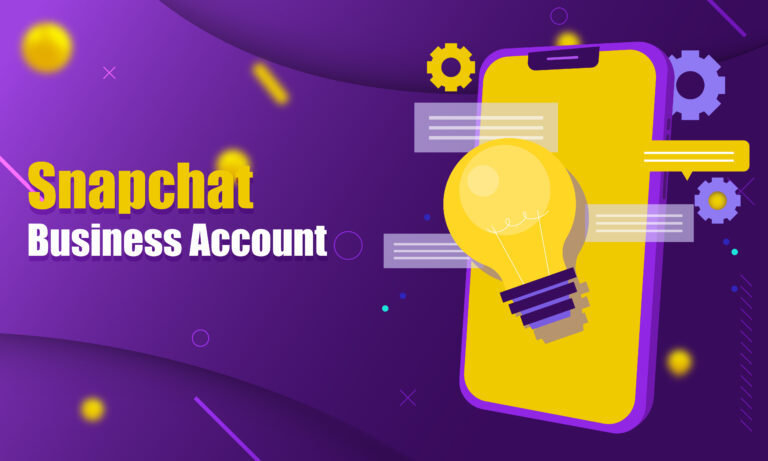Snapchat has emerged as one of the most popular social media platforms, especially among younger audiences. It offers a unique opportunity for businesses to engage with users through features such as Snaps, Stories, Spotlight, and Public Profiles. If you’re looking to expand your business’s online presence, creating a Snapchat business account can be a game changer. In this guide, you’ll learn everything about setting up and optimizing a business account on Snapchat and using public profiles to reach new audiences in 2024.
Why Snapchat is Great for Businesses in 2024
Snapchat has millions of daily active users, with a large portion of them belonging to Gen Z and Millennials. This makes it a perfect platform for businesses targeting younger audiences. Snapchat offers engaging features like short-lived Stories, interactive lenses, filters, and ad campaigns. Its interactive nature can help you create strong relationships with your audience while promoting your products or services.
By using Snapchat’s business tools, such as Public Profiles and Ads Manager, you can create personalized content, run targeted ad campaigns, and track performance metrics, all of which contribute to business growth.
How to Set Up a Snapchat Business Account
Creating a Snapchat business account is simple, and you can do it in a few steps. Follow these instructions to get started.
Step 1: Create a Snapchat Account
Before setting up a business account, you first need to create a standard Snapchat account. Here’s how:
- Download Snapchat: Install the Snapchat app from the App Store (iOS) or Google Play Store (Android).
- Sign Up: Open the app, click on Sign Up, and enter your first and last name.
- Create a Username: Choose a unique and memorable username. This is important because it will represent your brand. Make sure it’s easy to recall.
- Set a Strong Password: Enter a secure password to protect your account from unauthorized access.
- Enter Email or Phone Number: You can use either your email address or phone number for account verification.
- Verify Your Account: Snapchat will send a verification code to your email or phone number. Enter the code to confirm your account.
Now that your basic account is created, you’re ready to set up your Snapchat business profile.
Step 2: Set Up Your Snapchat Business Account Using Ads Manager
Once you have a Snapchat account, you can proceed to set up your business account through Snapchat Ads Manager. Follow these steps:
- Visit Snapchat Ads Manager: Go to ads.snapchat.com and log in with your Snapchat account details (username and password).
- Enter Business Information: You’ll be prompted to provide basic business information, including:
- Business Name: Choose the official name of your business.
- Business Email: This is the email address where Snapchat will send important account-related information.
- Your Name: The person managing the account should enter their name.
- Enter Location and Currency: Input your business’s location and the currency you want to use for transactions.
- Add Business Phone Number: Provide a phone number to manage your business account.
- Complete Setup: Once all information is filled in, click Next to finalize your business account setup.
With your business account set up, you can now launch advertising campaigns and take advantage of Snapchat’s business features.
Step 3: Create Ad Campaigns Using Snapchat Ads Manager
One of the most powerful features of Snapchat for businesses is the ability to run ad campaigns. With Snapchat Ads Manager, you can create and manage multiple ad campaigns to reach your target audience. Here’s how to get started:
- Create an Ad Account: After setting up your business account, you will be prompted to create an ad account. This is necessary for launching paid campaigns.
- Choose Campaign Goals: Select your ad campaign’s primary goal—this could be brand awareness, traffic generation, app installs, or conversions.
- Set Your Budget: Decide on a budget for your ad campaign. Snapchat lets you choose daily or lifetime budgets based on your marketing plan.
- Schedule Ads: Select the start and end dates for your campaign.
- Target Your Audience: Snapchat Ads Manager offers detailed targeting options, including demographics, interests, behaviors, and locations.
- Create Ads: You can design ads using videos, images, and text. Make sure your ad is engaging and relevant to your target audience.
- Monitor Performance: After launching your campaign, Snapchat Ads Manager provides analytics on ad performance, including impressions, clicks, and conversions. Use these insights to optimize your future campaigns.
Step 4: Choose Your Payment Method
Depending on your location and the nature of your business, Snapchat provides various payment methods for running ad campaigns. You can link a debit/credit card or choose a different option based on availability in your region. Make sure to select a payment method that fits your needs before launching your ad campaign.
How to Create a Snapchat Public Profile for Business
One of the best ways to grow your business on Snapchat is by setting up a Public Profile. Public Profiles allow brands and businesses to share content, reach new followers, and engage with users in an authentic and interactive way. Here’s how to create a Public Profile for your business.
Steps to Create a Public Profile on Mobile
- Sign In to Snapchat: Open the Snapchat app on your mobile device and log in using your business account credentials.
- Go to Your Profile: Tap the profile icon on the top-left corner of the screen.
- Find the “My Public Profile” Option: Scroll down and tap My Public Profile.
- Create Your Public Profile: A tab labeled “Introducing Your Public Profile” will appear. Tap Okay to proceed.
- Customize Your Profile: Add important business details such as a bio, profile picture, and any links related to your business. You can also preview how your Public Profile will appear to users.
- Add Content: Post stories, videos, and content on Spotlight to engage with your audience. You can track your profile’s performance through the Insights feature, which gives you data on views, subscribers, and interactions.
Steps to Create a Public Profile on the Web
For businesses that prefer using Snapchat on a desktop or laptop, here are the steps for creating a Public Profile on the web:
- Access Snapchat on the Web: Visit Snapchat’s website and log in to your business account using your credentials.
- Set Up Public Profile: If you haven’t already created a Public Profile, follow the on-screen instructions to set it up, similar to the process on mobile.
- Enter Business Information: Provide details about your business, upload your profile image, and write a bio.
- Launch Your Public Profile: Once you’re done customizing, hit Publish. You can now share content and interact with your audience directly through the web.
Benefits of a Snapchat Public Profile for Business
Creating a Public Profile on Snapchat provides several advantages:
- Increased Visibility: Your business becomes easily discoverable by millions of Snapchat users.
- Audience Engagement: Public Profiles let you share stories, videos, and product information with your audience. You can also use Spotlight to showcase content to a broader audience.
- Subscriber Insights: Through Snapchat Insights, you can track your followers’ interactions and views to better understand your audience and tailor your content.
- Long-term Customer Relationships: Public Profiles help you build stronger connections with followers, making them feel part of your brand community.
How to Link Your Business Account to Your Public Profile
You can easily link your Snapchat Business Account to your Public Profile, which allows you to run ads and share content from the same platform.
- Go to Ads Manager: Open Snapchat Ads Manager.
- Link Public Profile: Select My Public Profile in Ads Manager settings.
- Connect Ad Account: Choose the ad account you want to link to the Public Profile and confirm the connection.
This integration helps you manage both organic content and paid ads in one place, making it easier to manage your business on Snapchat.
Benefits of Using a Snapchat Business Account
Using Snapchat for business offers a range of benefits, including:
- Reach a Younger Audience: Snapchat is incredibly popular among Gen Z and Millennials, making it an ideal platform for businesses targeting younger demographics.
- Low-Cost Advertising: Snapchat ads are more affordable compared to other platforms, and you can easily create campaigns based on your budget.
- Global Reach: Snapchat is available in many countries, allowing businesses to go global.
- Advanced Targeting: Snapchat’s detailed audience targeting tools help ensure your ads are seen by the right people.
Conclusion
Snapchat offers a wealth of opportunities for businesses looking to expand their reach, especially in 2024, as the platform continues to grow in popularity. By setting up a business account and creating a Public Profile, you can engage with millions of active users, increase brand visibility, and run effective ad campaigns. With features like Snapchat Ads Manager, Spotlight, and Public Profiles, businesses have all the tools they need to succeed on the platform.
Whether you are a small business, content creator, or large brand, Snapchat’s user-friendly tools and ad options can help you reach your target audience, generate leads, and grow your business effectively.
Frequently Asked Questions (FAQs)
Can I create a Snapchat business account for free?
Yes, creating a Snapchat business account is free. However, running ad campaigns will require a budget.
How do I create a Snapchat ad campaign?
You can create ad campaigns using Snapchat Ads Manager by setting your campaign goal, choosing your audience, and designing ads.
Is it possible to link my business account to a Public Profile?
Yes, you can link your business account to your Public Profile through Snapchat Ads Manager.
Can I run Snapchat ads globally?
Yes, Snapchat Ads can be run globally, allowing businesses to target audiences in different countries.
How do I delete my Public Profile on Snapchat?
To delete your Public Profile, click the three dots on the top right of your profile and select “Clear My Public Account.”