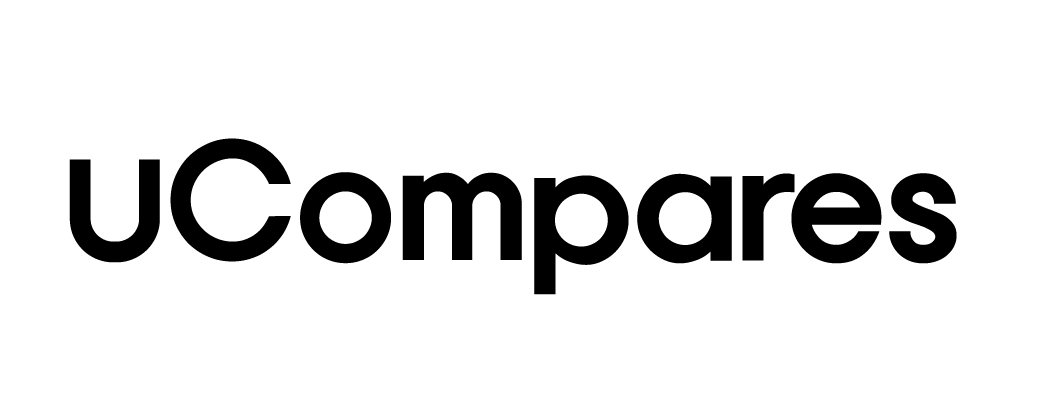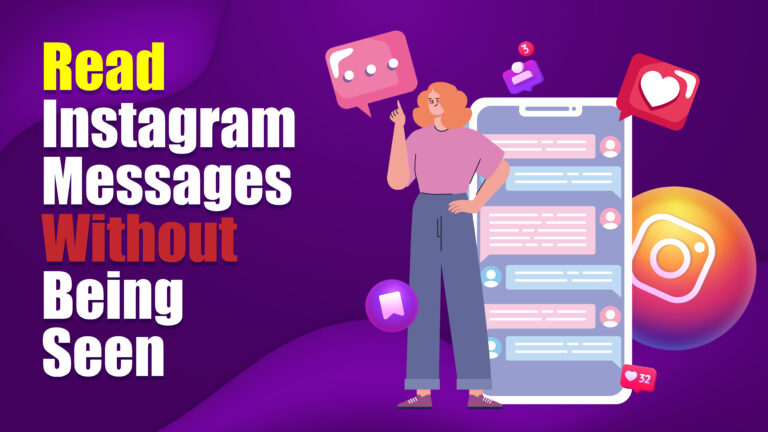Reading Instagram messages without being seen can be essential for privacy. The read receipt feature on Instagram, marked by the “Seen” indicator, shows when a message is read. Although Instagram does not provide an official option to turn off read receipts, there are several techniques to view messages covertly. Here’s a complete guide on how to read Instagram messages without triggering the “Seen” status.
How To Read Instagram Messages Without Being Seen
Using Airplane Mode
- Activate Airplane Mode: To read messages without alerting the sender, open Instagram and navigate to your direct messages (DMs) inbox. Activate Airplane Mode on your device before opening the specific conversation. This mode cuts off internet access, allowing you to read messages offline.
- Ensure App Is Closed: After reading, ensure you close Instagram completely before disabling Airplane Mode. For many devices, this means swiping up or clearing the app from recent tasks.
- Why This Works: Instagram cannot register the “Seen” status offline. Closing the app before reconnecting ensures Instagram does not sync the read receipt when your internet is restored.
Reading Through Notifications
- Enable Message Notifications: Instagram offers message previews through push notifications. You can enable this in the app settings under “Notifications” > “Messages and Calls.” Make sure “Message Previews” are set to “On.”
- Read Messages in Preview: When a message arrives, read the content directly from the notification panel without opening the app. The sender will not be notified, as you’re viewing the message externally.
- Limitations: This method only works for short messages. Longer texts or multiple messages may get cut off, requiring alternative methods to view the entire content.
Using Restrict Feature
- Activate Restrict on Profile: Instagram’s “Restrict” feature allows you to control interactions without fully blocking a user. Go to the user’s profile, click on the three dots in the upper-right corner, and select “Restrict.”
- Read Messages in Hidden Inbox: Restricted users’ messages move to a hidden requests folder. Here, you can read their messages without marking them as seen.
- Why Restrict Works: Instagram treats restricted accounts’ messages differently by not triggering read receipts, making this method effective for discreetly viewing messages.
Using Third-Party Apps and Extensions
- Explore Third-Party Apps: Some apps allow you to manage Instagram messages without triggering read receipts. Apps like DMpro and AiGrow allow you to read messages while offering additional features for message management.
- Browser Extensions for Instagram Web: Extensions like IGdm Messenger (for desktop) enable message reading without showing the “Seen” status.
- Risks and Privacy Concerns: Note that using third-party applications may compromise account security. Always review an app’s permissions and avoid sharing login credentials to protect your data.
Using Instagram Web
- Log In Through Web Browser: Instagram’s web interface sometimes behaves differently from the mobile app. By logging in to Instagram through a web browser (like Chrome or Firefox), messages can sometimes be read without triggering the “Seen” status.
- Turn Off Notifications Temporarily: To avoid unnecessary alerts, turn off notifications in the web interface or browser settings.
- Limitations: This method is not consistently reliable as Instagram updates its web interface. It works best for initial reads without alerting the sender but might show a “Seen” status upon revisiting the conversation.
Using Message Requests for Non-Contacts
- Access Message Requests Folder: If the message is from someone who is not a contact, it will land in the “Message Requests” folder instead of the main inbox.
- Read Without Accepting: Open the requests folder and read the message. Messages in this folder do not show a “Seen” status until accepted.
- Declining or Ignoring: You can decline the request if you want to remove it from your inbox, maintaining privacy without notifying the sender.
Clearing App Cache (Android Users)
- Clear Cache to Avoid Synching Read Receipts: On Android devices, you can clear Instagram’s cache to potentially reset message data. Go to “Settings” > “Apps” > “Instagram” > “Storage” > “Clear Cache.”
- Ensuring the Message Is Unseen: Clearing cache can prevent temporary data, such as read receipts, from syncing.
- Caution: This method is less reliable and works inconsistently. It should be combined with other strategies for optimal results.
Turning Off Read Receipts (Not Available on Instagram)
- Unlike Some Platforms, Instagram Lacks a Read Receipt Toggle: Unlike WhatsApp or Messenger, Instagram does not provide an option to disable read receipts altogether.
- Using Alternative Social Media Platforms: If reading messages privately is a frequent necessity, consider switching to platforms with read receipt control for specific conversations.
Using the Archive Feature for Message Threads
- Archive Message Threads: Some users prefer archiving conversation threads temporarily. Although archiving does not change read receipt settings, it can help organize conversations that you wish to revisit privately later.
- How to Archive: Swipe left on a conversation thread in your inbox and select “Archive.” This removes the conversation from the inbox view without deleting it.
- Re-Opening Archives: Archived conversations can be accessed later by navigating to the “Archived” section, available through the settings.
Benefits of Reading Messages Without Seen Status
- Enhanced Privacy: This approach allows users to keep interactions private, avoiding expectations of immediate replies.
- Time Management: Reading messages without alerting the sender provides time to craft a thoughtful response.
- Reduced Social Pressure: Discreetly reading messages reduces the pressure of immediate interaction, which can be beneficial in social and professional scenarios.
Conclusion
Reading Instagram messages without showing the “Seen” status is possible through multiple techniques, such as enabling Airplane Mode, using message previews, activating Instagram’s “Restrict” feature, or using certain third-party apps. Each method has specific advantages and limitations. While Instagram does not officially support read receipt control, these strategies allow users to maintain privacy and flexibility in message interactions.
Frequently Asked Questions (FAQs)
How do I read Instagram messages without the sender knowing?
Use Airplane Mode, message notifications, or Instagram’s “Restrict” feature to read messages without sending a read receipt.
Can I turn off read receipts on Instagram?
Instagram does not offer an option to disable read receipts natively. However, methods like Airplane Mode or message previews provide alternatives.
Is there a way to read long messages without opening the Instagram app?
Reading through notifications works for short messages. For longer messages, consider using third-party apps or the Instagram Web option.
Will the “Restrict” feature notify the sender?
No, restricting a user on Instagram does not send any notifications, and messages from restricted accounts are not marked as seen when viewed.
Is it safe to use third-party apps to read Instagram messages?
Using third-party apps poses privacy risks. Choose reputable apps, check reviews, and ensure they don’t require login credentials directly to protect your account.