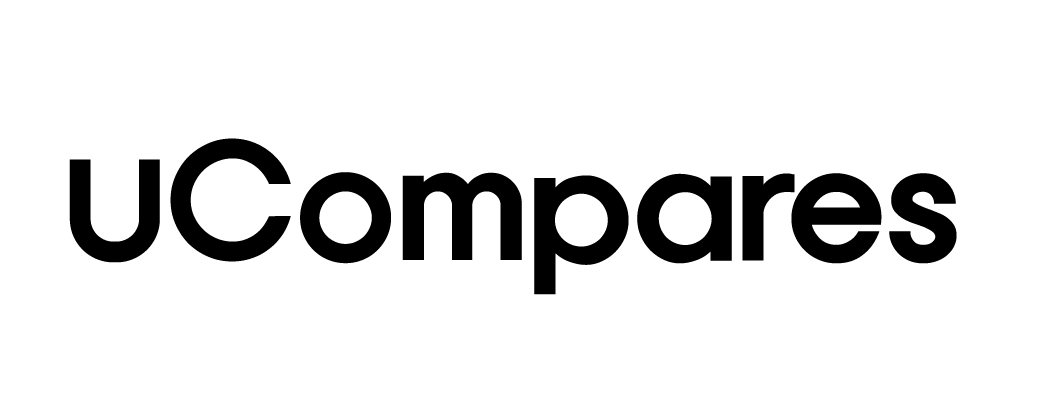Instagram has grown significantly since its launch, becoming a go-to platform for sharing photos, videos, stories, and connecting with others via direct messages (DM). With its over 2 billion active users, Instagram is not just a social platform but also a critical tool for businesses. Many people rely on Instagram DMs to communicate with customers, engage with followers, or simply chat with friends. But what happens when Instagram DM is not working?
If you’ve encountered issues like messages not sending, loading failures, or errors when trying to open your DMs, it can be frustrating—especially if you depend on it for business communication. This guide explains why your Instagram DM might be malfunctioning and provides practical solutions to fix it quickly.
Common Causes of Instagram DM Not Working
Before diving into solutions, it’s essential to understand what might cause your Instagram DMs to malfunction. There are several reasons why DMs on Instagram may stop working, ranging from connection problems to app bugs. Below are the most common causes.
1. You’ve Been Blocked by the User
One of the simplest reasons your Instagram DM isn’t working is that the person you’re trying to message has blocked you. When someone blocks you, you lose the ability to send messages to them, and any ongoing conversation will stop working. In this case, Instagram isn’t responsible for the issue—it’s simply how the blocking feature works.
2. Instagram DM Reactions Aren’t Functioning Properly
Another common problem is that Instagram message reactions don’t work. Reactions, which allow you to respond to a message with an emoji, may fail due to server issues or connectivity problems. If you notice that reactions aren’t loading or are slow to appear, this could indicate a technical issue either on your device or with Instagram servers.
3. Cache or App Glitches
Sometimes, the Instagram app itself can malfunction due to a build-up of cache or an internal bug. Over time, app data stored on your device can lead to performance issues, including the inability to send or receive messages.
4. Outdated Instagram Version
If you are using an older version of Instagram, certain features may not function correctly, including DMs. Outdated software can cause compatibility issues, which can easily be resolved by updating the app.
5. Poor Internet Connection
Your internet connection plays a crucial role in how Instagram functions. If your connection is unstable or too slow, Instagram DMs may fail to load or send. Even with a working Wi-Fi or cellular connection, you might experience these problems if your signal is weak.
How to Fix Instagram DM Not Working: Step-by-Step Solutions
Now that you know some common causes, let’s discuss how to fix Instagram DM when it’s not working. Try these methods to get your DMs functioning again.
1. Check Your Internet Connection
The first and most critical step is ensuring that your internet connection is strong and stable. Poor connectivity can prevent your DMs from sending or receiving. Here’s how to check your connection:
- Open a web browser or another app that requires internet access and check if it works.
- Perform an internet speed test using apps like SpeedTest to verify the speed of your connection.
- If you have poor connectivity, try switching to a different Wi-Fi network or use mobile data.
Even if your phone shows it’s connected to the internet, a weak signal might be causing the issue, so consider restarting your router if you’re on Wi-Fi.
2. Update the Instagram App
Running an older version of Instagram can lead to various issues, including malfunctioning DMs. Updating the app can often solve this. Here’s how you can update Instagram:
- Open the Google Play Store (for Android) or Apple App Store (for iOS).
- Search for “Instagram.”
- If an update is available, you’ll see an Update button. Tap it to install the latest version.
Once updated, open Instagram and check if your DMs are working. An updated version not only fixes bugs but also improves app performance and adds new features.
3. Clear Cache on Instagram (For Android)
Over time, Instagram stores temporary data, known as cache, which can affect the app’s performance. Clearing this cache can fix issues like slow loading DMs or errors. Follow these steps to clear the cache:
- Go to your phone’s Settings.
- Tap on Apps or Application Manager.
- Find and select Instagram.
- Tap Storage.
- Press Clear Cache.
This will remove any temporary data without deleting your login information or settings. For iOS users, uninstalling and reinstalling the app will remove the cache.
4. Reinstall Instagram
If clearing the cache doesn’t fix the issue, try uninstalling and reinstalling the app to reset its performance. Follow these steps to uninstall Instagram:
- On Android, open Google Play Store, search for Instagram, and tap Uninstall.
- On iOS, press and hold the Instagram icon on your home screen until it starts to wiggle, then tap the X to delete it.
Once uninstalled, reinstall Instagram from the App Store or Play Store and log back in to see if your DMs are working.
5. Check If You’ve Been Blocked
If your Instagram DMs aren’t working with a particular person, it’s possible they’ve blocked you. Unfortunately, there’s no direct notification from Instagram when someone blocks you, but you can try the following:
- Search for the user’s profile. If their account doesn’t appear in search results, they may have blocked you.
- Try messaging them from another account. If the message goes through, it’s a strong indicator that you’ve been blocked on your main account.
In this case, you won’t be able to send or receive any DMs from the person who has blocked you.
6. Wait for Instagram to Fix Server Issues
Sometimes, the issue is on Instagram’s end. If Instagram’s servers are down or experiencing high traffic, it may result in DMs not working. To check if this is the case:
- Visit websites like Downdetector to see if Instagram is experiencing any widespread outages.
- Wait for a few hours and try again if Instagram is down. Instagram usually resolves server issues quickly.
Conclusion: Fixing Instagram DM Not Working
When your Instagram DM stops working, it can be frustrating, especially if you rely on the platform for communication or business. However, most DM issues can be resolved with a few simple troubleshooting steps, such as checking your internet connection, updating the app, clearing the cache, or reinstalling Instagram.
If the problem persists, it could be a temporary issue on Instagram’s end, or you may have been blocked by the person you’re trying to message. In either case, patience and basic troubleshooting should help you resolve the issue quickly.
FAQs About Instagram DM Issues
How do I fix Instagram DMs not sending?
First, check your internet connection. If your connection is stable, update the Instagram app and clear the app cache. If these steps don’t work, reinstall the app or wait for Instagram to resolve the issue.
How long does it take for Instagram to fix DM problems?
Instagram typically resolves server-related issues within a few hours. If it’s a widespread issue, you may have to wait until Instagram restores full functionality.
Can I still receive DMs if someone blocks me?
No, if someone blocks you on Instagram, you won’t be able to send or receive DMs from them. The conversation will disappear, and their profile won’t appear in search results.
Why can’t I react to Instagram messages?
If you can’t react to Instagram messages, it may be due to a connection issue or a bug within the app. Update Instagram to the latest version and check your internet connection to fix this.
Why are my Instagram DMs disappearing?
Instagram DMs may disappear if the person you’re messaging has blocked you or deleted their account. Additionally, if Instagram servers are experiencing downtime, your DMs may temporarily not appear.