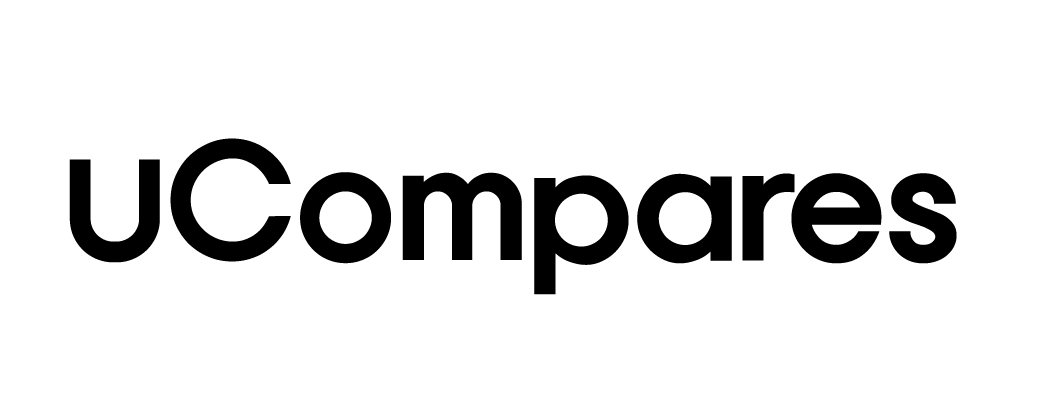Instagram has become an integral part of the digital landscape, offering users a seamless way to share images and videos with a global audience. Whether you’re using Instagram for personal enjoyment, to follow your favorite celebrities and influencers, or to promote your business, this social media platform delivers a visually rich experience. However, like any app, Instagram may sometimes run into performance issues, causing frustration among users. One common reason for such glitches is the accumulation of cache data. Clearing Instagram’s cache is a quick fix to boost performance, but many people are unsure of what cache is or how to clear it.
In this article, we will explore what cache memory is, why it’s important, and how to clear Instagram cache on both iPhone and Android devices. By the end, you’ll have all the knowledge necessary to improve Instagram’s performance and free up valuable storage on your device.
What is Instagram?
Instagram is a social media platform where users share photos, videos, and stories with their followers. With over a billion active users, Instagram has evolved into a multifaceted application used by individuals, brands, and public figures to build an online presence. You can follow accounts of celebrities, influencers, friends, and businesses to stay updated on their latest posts. It’s also a hub for discovering new trends and content via its Explore page, where the app recommends posts based on your activity.
Instagram Features:
- Stories and Reels: Share short videos and images that disappear after 24 hours or interact with trending Reels for a broader audience.
- Business Profiles: Companies can set up business accounts to advertise their products and services.
- Explore: A page curated by Instagram’s algorithm to show content that aligns with your interests.
- Direct Messages: Instagram also offers private messaging features to interact directly with friends, customers, or followers.
However, as you continue to use Instagram, the app stores temporary data, called cache, to improve its performance. But this can eventually cause performance issues.
What is Cache?
Cache is temporary data stored on your device by apps and browsers. When you use Instagram, the app stores certain information locally on your device to help it run faster. This data includes images, video thumbnails, user profiles you’ve visited, and cookies.
How Cache Works:
- Faster Access: When you revisit pages or profiles, cached data allows Instagram to load the page faster since it doesn’t have to fetch all the information from scratch.
- Efficient Resource Usage: Cache saves your data and speeds up app interactions, making your experience smoother.
However, cache data can build up over time, consuming your device’s storage and slowing down its performance. Instagram caches a large amount of data, and this might result in the app becoming sluggish, hanging, or even crashing. In such cases, clearing the cache can resolve these issues and free up storage space.
Why is Cache Important?
Cache plays a critical role in improving the user experience by allowing apps to load faster and use fewer resources. It’s designed to help your phone perform better and allows Instagram to work more efficiently by preloading content that you frequently interact with. For instance, when you open Instagram, the app doesn’t need to reload all the images or videos from its servers; instead, it pulls them from the cached data.
Benefits of Cache Memory:
- Quick Loading: Cache makes Instagram load quicker because it stores frequently accessed data on your device.
- Improved Performance: With data stored locally, Instagram can run smoother without requiring as much processing power.
- Less Data Usage: Cache reduces the need to re-download previously viewed content, saving your mobile data.
However, when cache memory builds up excessively, it can lead to a decline in performance.
Disadvantages of Cache Memory
Although cache is useful for speeding up Instagram, it also has some drawbacks:
- Storage Consumption: Cache memory can take up significant storage space on your device, especially if you frequently use apps like Instagram that cache large files such as images and videos.
- Performance Issues: Accumulated cache data can lead to app glitches, causing Instagram to slow down or crash.
- Temporary Storage: Cache is not a permanent storage solution. When the cache is full or corrupted, the stored data might become unusable, leading to errors.
- Not Always Reliable: Cache can store outdated or irrelevant data that is no longer useful. In such cases, the app may display old or corrupt information.
Clearing cache can help resolve these issues and restore Instagram’s performance.
Is It Safe to Delete Instagram Cache?
Yes, it is entirely safe to delete Instagram’s cache. Cache data is temporary and meant to improve app speed. When you clear the cache, you won’t lose any personal data, messages, or photos stored on Instagram. Clearing the cache simply removes the temporary files stored by the app, such as saved images or video thumbnails. Your photos, followers, and account settings remain intact.
Benefits of Clearing Cache:
- Free Up Storage: Clearing Instagram’s cache can free up considerable space on your phone.
- Resolve Performance Issues: If Instagram is slow, clearing the cache can resolve lagging, crashing, or hanging problems.
- Fix Old or Corrupted Data: Cache can sometimes store outdated or corrupted data. By clearing it, you allow the app to fetch new, accurate information.
How to Clear Instagram Cache on iPhone and Android
Clearing Instagram cache is a simple process, but it differs slightly depending on whether you are using an iPhone or Android device. Below are step-by-step instructions for each platform.
For iPhone Users
iPhone does not provide a direct option to clear cache from within the Instagram app. However, you can clear the cache by deleting the app and reinstalling it.
Steps to Clear Instagram Cache on iPhone:
- Open Settings: Go to your iPhone’s settings.
- Select General: Scroll down and tap on the General tab.
- Open iPhone Storage: Select iPhone Storage from the menu.
- Find Instagram: Scroll down and find the Instagram app in the list of installed apps.
- Delete App: Tap on Delete App to remove the app from your iPhone, including its cached data.
- Reinstall Instagram: Go to the App Store, reinstall Instagram, and log back into your account.
By following these steps, you’ll clear Instagram’s cache on your iPhone and free up storage.
For Android Users
Unlike iPhone, Android allows users to clear app cache directly without needing to delete and reinstall the app. Here’s how you can do it:
Steps to Clear Instagram Cache on Android:
- Open Settings: Go to your phone’s settings.
- Select Apps & Notifications: Scroll down and tap Apps & Notifications.
- Find Instagram: From the list of installed apps, select Instagram.
- Go to Storage: Tap on Storage & Cache.
- Clear Cache: Tap on Clear Cache to delete the cached data for Instagram.
This method clears the cache without deleting the app itself, making it more convenient for Android users.
How Often Should You Clear Instagram Cache?
There is no fixed rule on how often you should clear Instagram cache, but a good practice is to clear it whenever you notice performance issues or if your phone’s storage is running low. Regularly clearing cache can help prevent the app from accumulating too much data and ensure smooth operation.
Signs You Should Clear Cache:
- Slow Performance: Instagram loads slowly, or videos and images take longer to load.
- App Crashes: The app crashes frequently or fails to load.
- Storage Alerts: Your phone’s storage is running low, and you need to free up space.
Can Clearing Cache Improve Your Instagram Experience?
Yes, clearing cache can significantly improve your Instagram experience. By deleting temporary files, you can free up storage space, reduce lag, and prevent the app from crashing. Clearing cache removes outdated data and forces Instagram to retrieve fresh data, leading to a smoother browsing experience.
Advantages of Clearing Cache:
- Better Performance: Apps run faster without old data clogging up the system.
- Improved Storage: You free up valuable storage on your device, making room for new content.
- New Content: Instagram retrieves new, up-to-date data, refreshing your feed with the latest posts and profiles.
Conclusion
Instagram’s cache plays an essential role in improving app performance by storing temporary data that makes loading quicker and more efficient. However, over time, this cache can accumulate and cause problems, such as slow performance or app crashes. Clearing Instagram’s cache is a safe and effective way to resolve these issues, free up storage, and ensure a smooth experience on the platform.
For iPhone users, clearing the cache involves deleting and reinstalling the app, while Android users can directly clear the cache from their phone’s settings. Make a habit of clearing cache periodically to maintain optimal performance, especially if Instagram starts slowing down or using too much storage.
Clearing cache not only fixes common issues but also enhances the overall experience by allowing Instagram to fetch fresh data, giving you a faster, cleaner interface.
Frequently Asked Questions (FAQs)
What happens if I clear the Instagram cache?
Clearing the cache will delete temporary data stored by Instagram, but it won’t affect your account, photos, messages, or followers.
Does clearing the cache delete Instagram data?
No, clearing the cache only removes temporary files, not the actual data from your account like photos or direct messages.
How often should I clear my Instagram cache?
You can clear your Instagram cache whenever the app starts slowing down or if you need to free up storage space on your device.
Does clearing cache fix app crashes?
Yes, clearing the cache can resolve app crashes, lags, or performance issues caused by outdated or corrupt cache files.
Will clearing Instagram cache delete saved login info?
No, clearing the cache does not remove your saved login information or credentials.