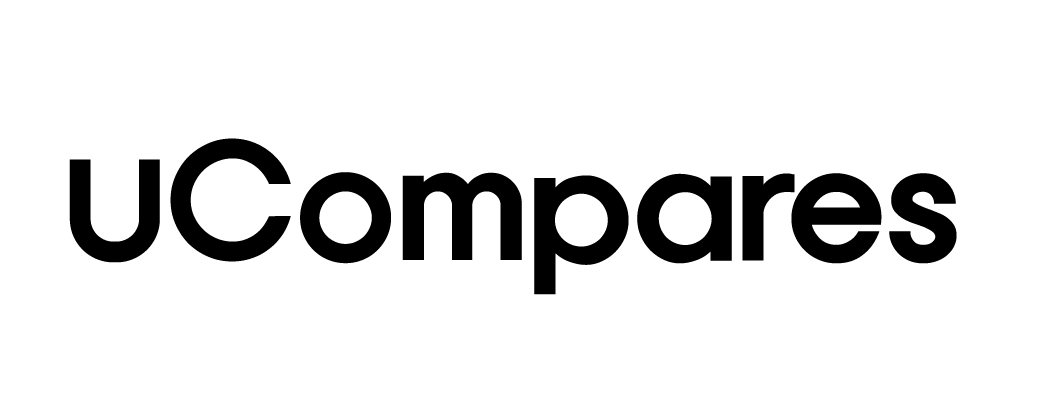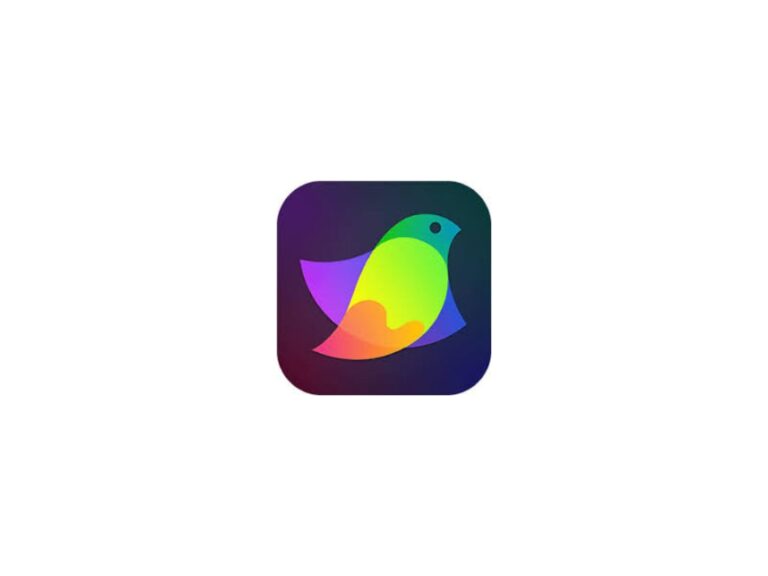Amadine Review 2024:
Is Amadine the Illustrator replacement you’ve been looking for?
So, if you’ve been looking for a software product that could replace Illustrator, this is great news for Mac, iPad, and iPhone users. BeLight Software, one of your favorite software companies, has launched the Amadine, a popular vector tool suite for iPhone, iPad, and Mac users.
Amadine offers more professional tools and features, similar to those offered by Сanva or Illustrator, or perhaps I am biased because I believe Amadine offers more polished tools and features than the other applications.
Introduction:
BeLight Software, based in Ukraine, has released a new visual design tool Amadine. The software is designed for design experts and creative amateurs includes user-friendly vector drawing tools and producing high-quality outputs.
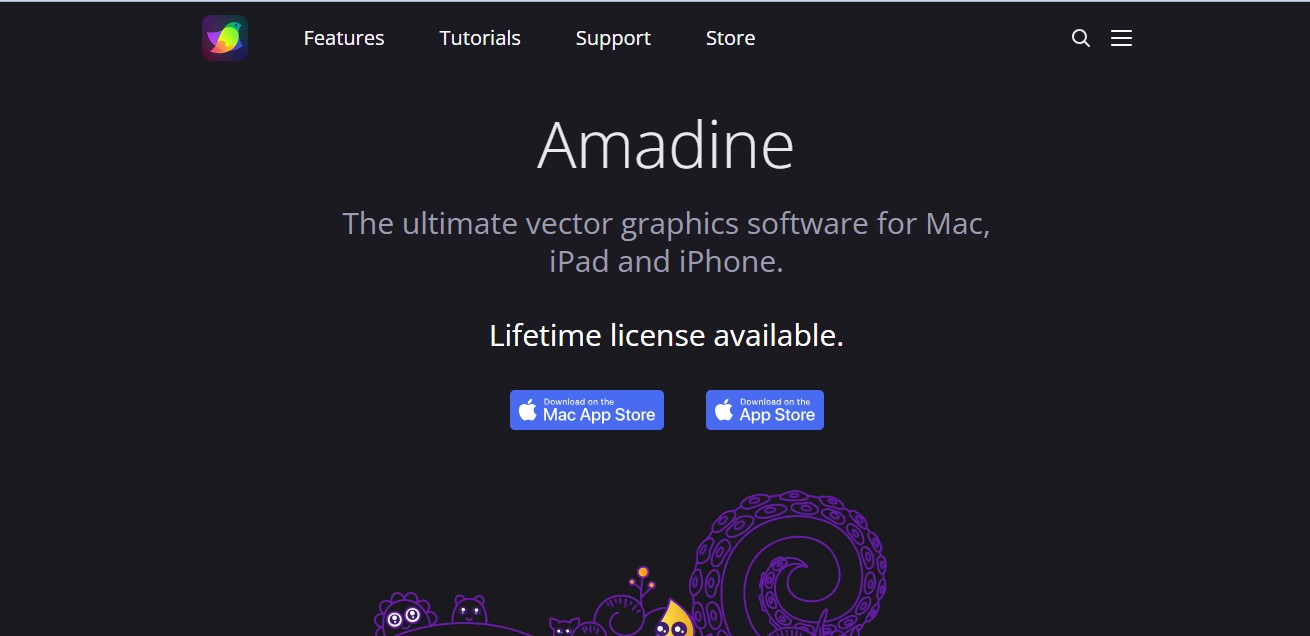
BeLight says it had so many demands for an iPhone/iPad version after releasing a version for macOS 18 months ago that it decided to start producing for handheld devices.
Why is this the best option?
Amadine for iPad or iPhone includes all of the functionality of the macOS version, but it also adds iOS-specific features like gestures and support for the Apple pencil, allowing users to expand their creative possibilities.
All of the document types available in the macOS version are likewise available in the iOS app. Print projects such as posters, flyers, and brochures can be created with Amadine for iPhone and iPad. It’s also great for book illustrations, website design, lettering, and calligraphy. BeLight’s Amadine is ideal for mocking up UX interfaces, online banners, advertisements, and print layouts. It can also be used to create logos, brand identities, and packaging. The app can help design attractive pie charts, graphs, and tables.
Amadine is the Ultimate Vector Graphics Software:
Nothing is extraneous. Really necessary functionality. Create with ease.
Amadine is the ideal answer for both experts and novices with creative minds that work with vector graphics. This graphic design app was created with care and attention to what customers require, and it includes every tool and function needed to bring even the wildest ideas to life. The combination of user-friendliness and cutting-edge vector drawing tools ensures a smooth learning curve.
Different platforms, such as
- macOS,
- iPadOS,
- iOS all contribute to a perfect balance across all of your devices.
User Interface That Is Easy To Use:
Master the latest drawing program for Mac, iPad, and iPhone, which features a clean and intuitive user interface that ensures a quick and easy workflow.
Why do designers prefer Amadine Software?
1- Print Projects:
The Amadine app provides you with printed media projects, allowing you to design whatever you want and print it in the highest resolution possible.
- Posters
- Flyers
- Brochures
2- Illustrations:
The Amadine boasts the best drawing capabilities thus far, including:
- Books illustration
- Web illustrations
- Lettering & Calligraphy
3- Web Design:
If you’re looking for the greatest tool for creating web designs, Amadine software can help.
- Web banners
- Advertisements
- Layout
4- User Interface:
Amadine’s capable of creating a user interface including the following elements:
- Icons
- UI elements
- Mockups
5- Branding:
You can now sell your brand with the highlighted features supplied by the Amadine Logos & Brand books.
- Logos & Brand books
- Brand identity
- Packaging design
6- Charts and Graphs:
You can also use the extra tools for your documentation and other services. The following elements are available from Amadine.
- Pie charts
- Bar graphs
- Schemes
Amadine’s Standout Features:
Some of the new features introduced by Be-Light in the Amadine are listed below.
- Input
The following file formats are supported: SVG, EPS, JPEG, TIFF, PNG, PDF.
- Output
Please save your work as a JPEG, TIFF, PNG, EPS, or PDF file, and then print it. SVG and PDF files can be used to save vector artwork.
Set the DPI for the exported art and export the full document, a sheet, or a selection.
- Tools
Amadine employs over 30 tools to select, draw, edit, splice, type, and pick and alter objects.
- Workspace
Set the app’s zoom to 100% and use it with all panels attached or detached (up to 6400 percent). Use guidelines, smart guides, grids, and rulers, as well as one of the three view modes available: Outline Preview, Pixel Preview, and Retina Preview.
- Sheets
Multiple artworks can be stored in a single document, and each sheet’s orientation and size can be adjusted independently.
Arrange sheets on the canvas, export them as individual documents in supported file formats, and move the art along with the sheet.
- Layers
Create several layers and sublayers, each with its opacity.
A range of Blending Modes is available: Normal, Multiply, Screen, Overlay, Darken, Lighten, Color Dodge, Color Burn, Soft Light, Difference, Exclusion, Hue, Saturation, Color, and Luminosity.
- Path Editing
Using the Path and Draw tools, create paths and add, remove, and rearrange anchor points. Using the Knife, Scissors, and Eraser tools, convert points to corner points and smooth points and alter routes and forms that they generate.
- Text Editing
Place text on a path and edit it, as well as edit and format text in place.
Create text in the shape of a shape and adjust the text’s type, font, color, and size. You can also align and distribute the text, define text and line spacing and proportionately change the size of the type.
- Strokes and Fills
Create distinct profiles for the strokes and store them after adding several strokes and fillings. Create art with responsive and natural brushes and draw with pressure-sensitive tablets.
Each brush’s width, angle, and roundness can be adjusted before saving it for later use. Fill the shapes with Color, Gradient, or Image fill.
To easily apply the required gradient to chosen forms, use the Gradient tool.
Object Editing allows you to swiftly change the size, location, and rotation angle of objects. Vertically and horizontally shear, as well as vertically and horizontally flip. Scale the object’s strokes and effects at the same time. To reshape an item, use the three Transform tools.
Union, Subtract, Intersect, and Exclude Boolean operations on selected items.
Amadine’s Technologies that Help It Succeed:
- Core Image.
- Metal 2.
- 64-bit Architecture.
- GPU Accelerated.
- Quick Look.
- Touch Bar.
- Retina UI.
- MAC-OS Big Sur support.
- Apple Pencil
- Apple M1 Chip.
Final Verdict:
Amadine is a vector sketching and illustration tool that is simple to use. Thanks to its clean and straightforward UI, it’s ideal for novices, but it’s also capable enough for pros. It may be used to make graphics, logos, icons, UI designs, and art, among other things. Amadine is compatible with the Apple Pencil and works on both iPad and iPhone. There is also a Mac version. You are welcome to offer your recommendations and criticisms to their support mail.
Support@belightsoft.com
As you examine all of the capabilities, you will notice that Amadine is the best software tool for creating and designing. So, what do you have to lose? Now is the time to download this app and start benefiting from it. Use the creative Amadine software to develop something unique.
Please take a look at the provided link and click on it to get a better look at the official website.