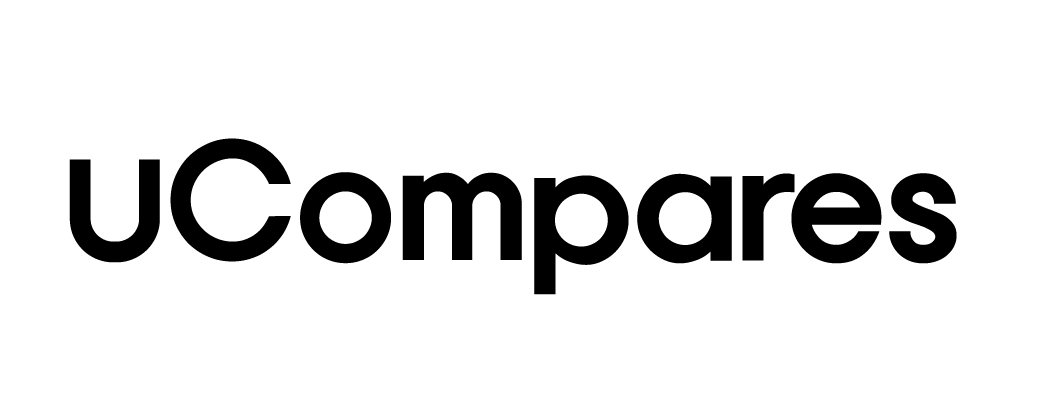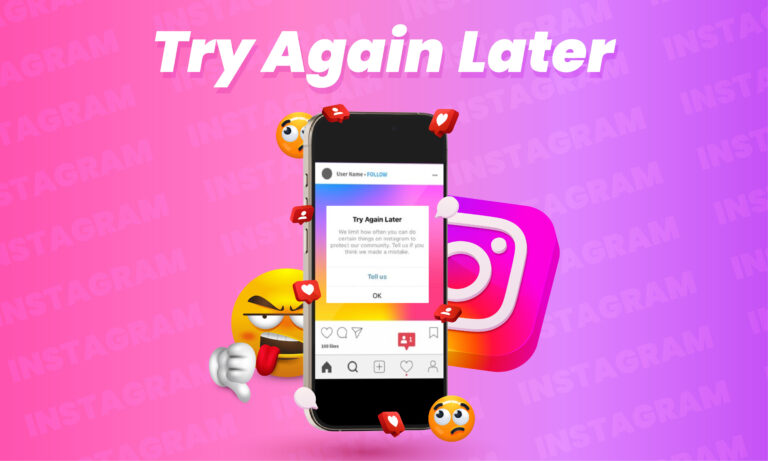Do you enjoy scrolling through Instagram? Is it part of your daily routine to upload photos or watch videos? If Instagram suddenly stops working and shows a “try again later” error, it can be frustrating. Instagram is an app that millions of people use every day. It’s a place to connect, share, and explore content. But sometimes, things don’t work as expected, and errors can pop up. In this article, we’ll go over what you can do if you see the “try again later” message on Instagram and how to resolve it.
Why Do People Use Instagram?
Instagram is a social media platform that lets users share photos and videos with friends and followers. With its simple interface, it’s easy to use and has become a favorite app for millions around the world. People use it to stay connected, make new friends, and keep up with what’s happening globally. Businesses, brands, celebrities, and even politicians use Instagram to engage with audiences.
Instagram offers several features that make it appealing:
- Photo and Video Sharing: Post content for friends or followers to see.
- Stories and Reels: Share short-lived or quick, entertaining clips.
- Direct Messages: Chat privately with friends or groups.
- Explore: Discover new accounts, trends, and content.
Instagram is widely used for entertainment and networking. It’s easy to set up, and the potential for connection and growth is huge. From following global trends to building a personal brand, Instagram offers users endless possibilities.
Why Instagram is Worth Your Time
Instagram is more than just an app for entertainment—it can be a platform to build a career or gain recognition. If you’ve got talent and want to share it with the world, Instagram provides the perfect stage. Many people have started small on Instagram and grown into influencers or business owners, getting paid for promoting products and collaborating with brands.
Here’s why Instagram can be worth your time:
- Exposure: Posting regularly can help you reach a larger audience.
- Monetization: You can get paid for collaborations, reviews, and promotions.
- Community Building: Connect with people who share similar interests or goals.
- Branding: Businesses can build a brand presence and interact with customers.
- Learning and Growth: Use it to stay updated on trends and learn from others.
To succeed on Instagram, you need to be consistent and creative. With millions of active users, it’s easy to get noticed if your content stands out. Many influencers started with just a few followers and grew their accounts into profitable ventures.
How to Get Famous on Instagram
Instagram offers a unique opportunity for anyone looking to grow a following. Whether you’re starting a brand or want to become an influencer, Instagram can be a stepping stone to success. However, getting noticed on Instagram requires strategy.
Here are steps you can take to grow your account and become famous:
- Create an Attractive Profile: Make sure your profile is public and visually appealing.
- Target the Right Audience: Understand who you want to reach and tailor your content to them.
- Post Unique Content: Stand out by creating original content that reflects your personality or brand.
- Be Consistent: Post regularly to keep your audience engaged.
- Engage with Followers: Reply to comments and messages to build a community.
- Use Hashtags Wisely: Include relevant hashtags to increase your reach.
- Stay Updated on Trends: Keep up with Instagram trends and adapt your content accordingly.
- Collaborate with Others: Partner with other creators or brands to expand your audience.
These strategies can help you grow your account and get recognized by more people. Remember, building a successful Instagram presence takes time and effort.
Why Do You Get Errors on Instagram?
Despite being a well-developed app, Instagram sometimes shows errors. These errors can happen for several reasons, often related to user actions or Instagram’s policy. The “try again later” message, for example, can occur if Instagram detects unusual activity on your account.
Here are some common reasons for Instagram errors:
- Exceeding Follower Limits: Instagram has a 7,500 follower limit. Going beyond this can trigger errors.
- Spamming: Actions like liking, commenting, or following too quickly may cause Instagram to flag your account.
- Overusing Mentions or Hashtags: Instagram allows up to 30 hashtags and five mentions per post. Exceeding these limits can result in errors.
- Duplicate Comments: Repeatedly commenting the same thing, even emojis, may lead to an error message.
Instagram’s system is designed to prevent spam and protect user experience. If you face an error, it could be due to one of the reasons above. Understanding these limits can help you avoid future problems.
How to Fix the “Try Again Later” Error on Instagram
The “try again later” error usually appears when Instagram detects spam-like activity on your account. It’s a temporary warning, typically lasting 24 to 48 hours. However, there are several steps you can take to resolve it quickly. Let’s go over these solutions:
1. Restart Your Phone
The first thing to try is restarting your device. Sometimes, the problem may be due to a glitch in your phone. Turn it off and on again to see if the issue resolves.
2. Log Out and Log In Again
Logging out and back into your account can help refresh the connection. To do this:
- Go to your profile.
- Tap the three lines in the top-right corner.
- Go to “Settings” and scroll down to log out.
- Log back in after restarting your phone.
This simple step can often fix minor issues with the app.
3. Clear Instagram Cache
Your phone stores temporary files (cache) that may cause problems over time. Clearing the Instagram cache can help resolve issues like errors or crashes. To do this:
- Go to your phone’s settings.
- Select “Apps” and find Instagram.
- Go to “Storage” and tap “Clear Cache.”
This removes unnecessary files and may fix the error.
4. Change Your Instagram Password
Changing your password can log you out of any third-party apps or tools linked to your Instagram account. This action can resolve errors caused by these connections. Here’s how to change your password:
- Open Instagram and go to your profile.
- Tap the three lines in the top-right corner.
- Go to “Settings” and select “Security.”
- Choose “Change Password” and follow the steps.
This can help refresh your account and remove any issues related to third-party apps.
5. Link Your Instagram Account to Facebook
Linking your Instagram account to Facebook can help verify your identity. To do this:
- Go to your Instagram profile.
- Tap the three lines and select “Settings.”
- Go to “Account” and tap “Sharing to Other Apps.”
- Select Facebook and log in to link the two accounts.
This step can make your account more secure and reduce the chance of errors.
6. Remove Unverified Links from Your Bio
Sometimes, having unverified or suspicious links in your bio can trigger errors. If you’ve added any links, try removing them:
- Go to your profile and tap “Edit Profile.”
- In the “Bio” section, remove any links and save the changes.
This simple fix can help eliminate the error message.
7. Check If Instagram Is Down
Sometimes the error isn’t related to your account. Instagram may be down due to technical issues. You can check by visiting a website like DownDetector or searching online. If Instagram is down, you’ll need to wait until the platform is back up.
8. Unlink Third-Party Apps
If you’ve connected third-party apps to your Instagram, they might be causing problems. To fix this, unlink them:
- Go to “Settings” and tap “Account.”
- Select “Sharing to Other Apps” and see which apps are connected.
- Unlink any apps that might be causing the issue.
Removing third-party apps can help restore normal function to your account.
9. Avoid Spamming
One of the most common reasons for the “try again later” error is spamming. If you’re following too many accounts or liking too many posts in a short period, Instagram might temporarily block your actions. To avoid this, slow down and space out your activities on the app.
Conclusion
Instagram is an essential app for many users, but like any platform, it’s not perfect. Errors such as “try again later” can disrupt your experience, but the good news is that they’re usually temporary and easy to fix. By following the steps we’ve outlined—like clearing the cache, changing your password, or avoiding spamming—you can quickly get back to enjoying the app.
FAQs
What does the “try again later” error mean on Instagram?
This error appears when Instagram detects unusual activity, often related to spam or policy violations.
How long does the “try again later” error last?
The error typically lasts 24 to 48 hours, but can sometimes clear up sooner.
Can changing my password help fix the error?
Yes, changing your password can log you out of any third-party apps and may resolve the issue.
Why does Instagram block certain actions?
Instagram blocks actions like following or liking too fast to prevent spam and protect the user experience.
How do I clear my Instagram cache?
Go to your phone’s settings, select “Apps,” find Instagram, and tap “Clear Cache” under the storage settings.