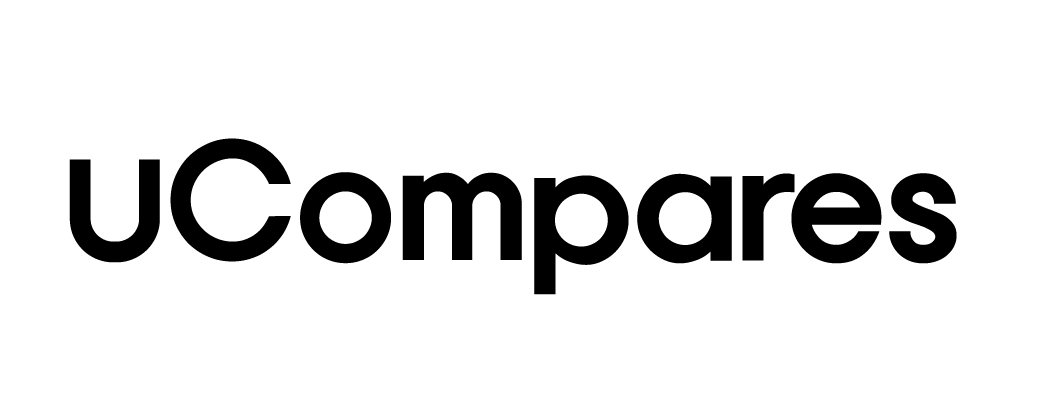Snapchat has become one of the most popular platforms for sharing photos and short videos, particularly because of its unique features such as lenses and filters. Among the many popular lenses, the Butterflies Lens stands out for its visually appealing effects. The platform’s ability to provide users with a wide array of lenses and augmented reality (AR) features has made it a top choice for Android and iOS users alike. With over 250,000 lens creators who have contributed nearly 2.5 million lenses, there is a good chance many users haven’t explored even a fraction of these lenses.
This article aims to provide a comprehensive, step-by-step guide on how to unlock and use the Butterflies Lens on Snapchat, as well as some additional insights into Snapchat’s lens system and common queries related to it.
Understanding Snapchat’s Lens and Filter Features
Before diving into how to unlock the Butterflies Lens, it is essential to understand the difference between lenses and filters on Snapchat. Both play a significant role in enhancing user interactions with the platform.
- Filters: These are graphic overlays that you can apply to your Snaps after taking them. Filters add color tones, captions, and graphics to your photos or videos.
- Lenses: Lenses, on the other hand, are real-time effects that interact with the user’s face or surroundings before you capture the Snap. They can add 3D animations or alter your appearance.
Snapchat has introduced numerous lenses over time, such as Face Swap, Puking Rainbow, and, of course, the Butterflies Lens.
What is the Butterflies Lens on Snapchat?
The Butterflies Lens is a popular effect that overlays animated butterflies fluttering around your face and body when activated. Created by JP Pirie, the lens is known for its mesmerizing visuals. The butterflies are not just limited to your face but can also be seen flying around your entire frame, creating a magical effect.
How to Unlock the Butterflies Lens on Snapchat
Unlocking the Butterflies Lens can be done in several ways, and we will explore each method below:
1. Request a Friend to Share the Butterflies Lens Link
One of the easiest and quickest ways to unlock the Butterflies Lens is by asking a friend who already has access to it. They can share the lens link with you via Snapchat, which you can then open and use.
Steps:
- Ask your friend to open the Butterflies Lens on Snapchat.
- Have them tap on the “Share” button.
- Once they share the link with you through chat, tap on the link to unlock the lens instantly.
Upon clicking the link, Snapchat will automatically add the Butterflies Lens to your available lenses, allowing you to use it for your Snaps.
2. Scan the Butterflies Lens Snapcode
Snapchat uses a unique QR-like code called Snapcode to unlock special features like lenses. If you find a Snapcode for the Butterflies Lens, you can scan it to unlock the lens.
Steps:
- Open Snapchat and access the camera screen.
- Point your camera at the Snapcode for the Butterflies Lens.
- Hold down on the screen until Snapchat scans the code.
Once the code is scanned, the Butterflies Lens will become available for you to use immediately.
3. Search for the Butterflies Lens on Snapchat
If you are unable to obtain the lens from a friend or a Snapcode, you can use Snapchat’s built-in search function to look for it.
Steps:
- Open the Snapchat app and go to the camera screen.
- Tap the magnifying glass icon in the top-left corner.
- Type “Butterfly Lens” into the search bar.
Snapchat will display several lenses that match your query. Select the one that meets your needs, and it will be available for you to use in your Snaps.
4. Unlock the Lens via URL
Another method to unlock the Butterflies Lens is by using a URL shared by someone who has access to it. This URL can be opened directly in Snapchat.
Steps:
- Click on the URL shared by a friend through a chat or email.
- The Snapchat app will open automatically, asking you if you want to unlock the lens.
Once the lens is unlocked, it will be available in your lens carousel.
5. Utilizing the Snapchat Lens Studio
For those who enjoy exploring new lenses, Snapchat Lens Studio is an excellent tool. It showcases lenses created by the community, including various butterfly-themed lenses.
Steps:
- Open Snapchat and access the Lens Studio.
- Browse through the available lenses or search for “Butterfly Lens.”
By using Lens Studio, you can also explore other user-generated lenses and effects that go beyond just butterflies.
How to Save and Use the Butterflies Lens
After unlocking the Butterflies Lens, you may want to save it for future use. Here’s how you can do that:
- Saving the Lens: Once you have unlocked the lens, tap on the lens icon in your carousel and select the option to save it to your account. This will ensure that the lens remains available to you even if you switch devices.
- Using the Lens: After unlocking or saving the lens, you can activate it by selecting it from your carousel and taking a Snap. The butterflies will appear on your face and surroundings as you record.
Conclusion
The Butterflies Lens on Snapchat is a popular feature that adds an ethereal, animated butterfly effect to your photos and videos. Unlocking and using the lens is easy, whether you scan a Snapcode, search for it in the app, or receive a link from a friend. Snapchat’s vast library of lenses and filters makes it a fun and creative platform for users worldwide. Whether you’re enhancing your selfies or experimenting with AR effects, Snapchat’s Butterflies Lens is a must-try feature for any fan of the app.
By following the steps outlined above, you can easily access the Butterflies Lens and add a touch of magic to your Snaps. With these methods at your disposal, you can ensure that the Butterflies Lens remains accessible, ready to bring your photos and videos to life whenever you want.
Frequently Asked Questions (FAQs)
What Is the Name of the Butterfly Filter on Snapchat?
The official name of the butterfly filter is the Paper Butterfly Lens, created by JP Pirie. This lens features animated butterflies that flutter around your face and body.
How Do I Remove the Butterflies Lens from My Saved Snaps?
To remove the Butterflies Lens from a saved Snap, go to your saved images, long-tap the photo, and choose “Edit Photo.” You can then remove the lens effect from the image.
How Do Snapchat Lenses Work?
Snapchat lenses use augmented reality (AR) to add interactive effects to your Snaps. They map your facial features or surroundings and apply real-time animations, such as butterflies or other 3D elements.
Why Don’t Filters Appear on My Snapchat?
If you can’t see any filters on Snapchat, check your settings. Go to Settings > Manage > Filters and ensure that the filter option is enabled. You may need to update your app to the latest version if filters still don’t appear.
How Do I Switch Between Snapchat Lenses?
To switch between lenses, swipe left or right on the camera screen to browse through available options. You can also go to the lens carousel and tap on the lens you want to use.