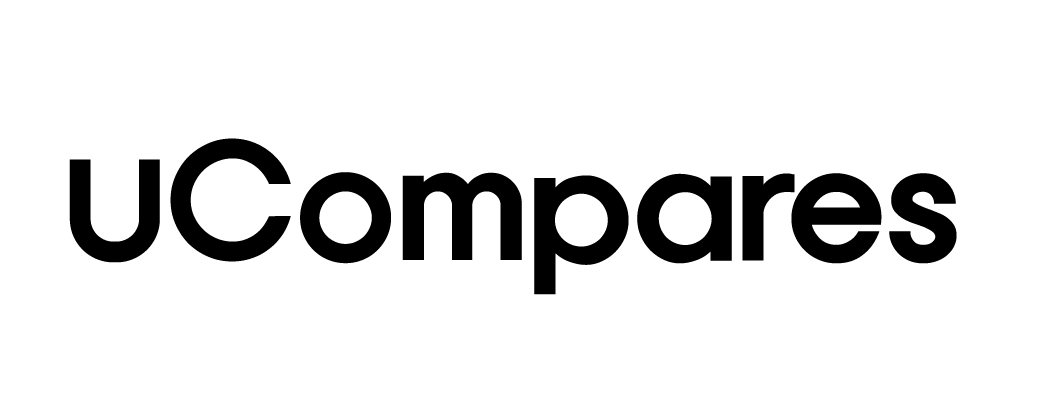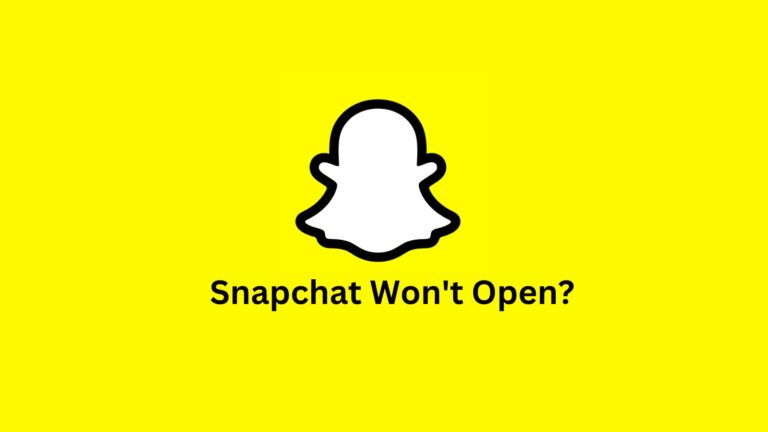Snapchat Won’t Open?
Isn’t it frustrating when your favorite app won’t work? Have you ever faced an issue where Snapchat just won’t open? If yes, don’t worry—you’re not alone! In this guide, you’ll learn how to fix the problem when Snapchat won’t launch.
Many users experience this issue where Snapchat either won’t open or crashes immediately. While this problem affects both iOS and Android users, the causes and solutions may vary depending on the device.
How Does Snapchat Work?
To start using Snapchat, you’ll need to download it from the App Store or Google Play. Then, register using your email, name, birthdate, and phone number. You’ll also choose a username and password. While you can’t officially change your username, it’s best to pick one you like and stick with it.
Once set up, Snapchat will need access to your camera so you can take pictures or record videos. You can switch between the front and rear cameras using the icon at the top right of the screen. To snap a picture or shoot a video, simply press the button at the bottom of the screen.
Why Won’t Snapchat Open?
Here are the most common fixes if Snapchat won’t open:
1. Check if Snapchat is Down
Sometimes, Snapchat might not be working for anyone. You can check if Snapchat is down by visiting two places:
- Down Detector: This website monitors various services to see if they’re down.
- Snapchat Support on Twitter: Here, you’ll find real-time updates on outages and an estimated time for when Snapchat will be up again.
2. Verify Your Snapchat Permissions
If Snapchat opens but some features don’t work—like not being able to take pictures—the app might not have the necessary permissions. Here’s how to check and fix this:
For iPhone Users:
- Open the Settings app.
- Scroll down and select Snapchat.
- Ensure permissions like location, photos, camera, mobile data, and microphone are enabled by swiping the buttons to the right.
For Android Users:
- Go to Settings and select Apps & notifications.
- Find Snapchat and tap on it.
- Under Permissions, turn on the necessary options.
3. Restart Snapchat or Your Phone
Sometimes, the easiest solution is to restart the app or your phone. Here’s how to close and restart apps on iOS and Android:
- For iPhone: Double-tap the Home button and swipe up on Snapchat to close it.
- For Android: Tap the Overview button, find Snapchat, and swipe it away.
If that doesn’t help, try restarting your phone.
4. Check Your Internet Connection
Snapchat requires a stable internet connection. If the app won’t open, switch between Wi-Fi and mobile data to see if that resolves the issue. You can also restart your Wi-Fi router or enable Airplane mode for a few seconds to refresh your connection.
5. Update Snapchat
Snapchat frequently releases updates to fix bugs and add new features. If you’re using an older version, updating the app might solve the problem.
- For iPhone: Visit the App Store, search for Snapchat, and check for updates.
- For Android: Go to the Google Play Store, search for Snapchat, and update the app if needed.
6. Clear Snapchat’s Cache and Storage
Snapchat stores cached data on your phone to make the app run faster. However, this data can sometimes get corrupted, causing the app to malfunction. Here’s how to clear Snapchat’s cache:
For Android:
- Open Settings and go to Apps & notifications.
- Find Snapchat and tap Storage & cache.
- Select Clear cache.
If the problem persists, try clearing the storage. Don’t worry—this won’t delete your conversations or saved snaps.
7. Free Up Storage Space
If your phone is low on storage, Snapchat might not open. Free up space by deleting unused apps or files.
8. Force Close Snapchat from Recent Apps
Snapchat might get stuck if it runs in the background for too long. Here’s how to force close it:
- For iPhone: Double-tap the Home button, find Snapchat, and swipe it up to close.
- For Android: Swipe up from the bottom and hold, then swipe Snapchat away.
After closing the app, restart it to see if the issue is resolved.
Final Thoughts
Hopefully, this guide has helped you fix the issue of Snapchat not opening. Now you should be able to enjoy using the app without any problems!
Why Won’t My Snapchat Photos Open?
Snapchat is known for its fun photo and video-sharing features, but some users experience issues with photos not loading. If you’re having trouble opening Snapchat photos, the steps above should help fix it.
Frequently Asked Questions (FAQs)
What does clearing Snapchat’s cache do?
Clearing Snapchat’s cache helps the app run more smoothly by removing unsaved snaps and clearing up temporary data. It won’t delete your memories or saved messages.
How can I fix Snapchat notifications?
Make sure notifications are enabled on your phone. Also, check Snapchat’s notification settings and clear the app’s cache if notifications aren’t working.
What should I do if Snapchat’s camera isn’t working?
If your camera isn’t working on Snapchat, restart the app or your phone. Make sure Snapchat has camera access, and check for any app updates.
How do I improve Snapchat video quality?
If your videos are blurry, try updating Snapchat, clearing the cache, or checking your internet connection.
Can I change my Snapchat username?
While Snapchat doesn’t officially allow username changes, you can always create a new account if you want a different name.