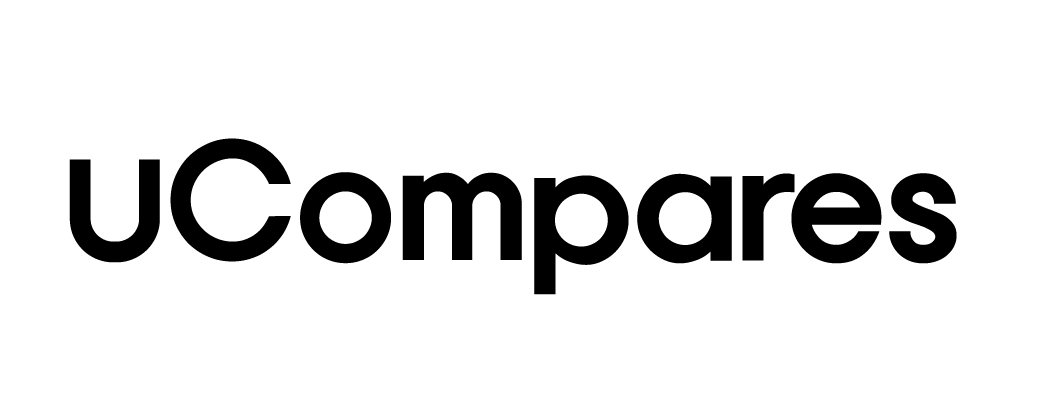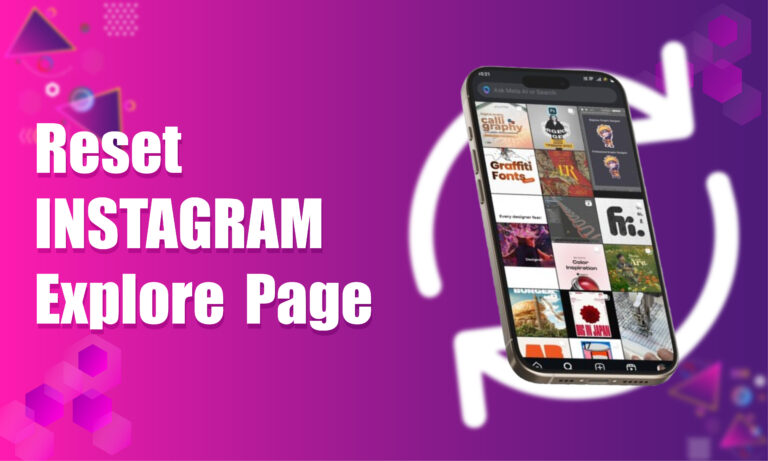Instagram is one of the largest social media platforms, with billions of users generating content every day. The app is well-known for providing users with a personalized experience, and the Explore page plays a major role in this. Instead of only seeing posts from accounts you follow, Instagram’s Explore page offers content tailored to your interests. However, sometimes the algorithm fails to accurately reflect your preferences. In this article, we’ll explore how to reset the Instagram Explore page and enhance your experience.
Instagram Explore Page Overview
The Explore page is a feature that helps users discover new content from creators they might not follow. This content includes photos, videos, and reels based on previous interactions, searches, and preferences. Instagram uses a complex algorithm to decide what appears on this page. However, it’s not always perfect, and users sometimes feel overwhelmed by seeing the same types of content repeatedly or content they’re no longer interested in.
How Does the Instagram Algorithm Work?
Instagram’s algorithm determines what to display on your Explore page by analyzing:
- Posts you like and interact with
- Accounts you follow
- Comments, shares, and saves
- Your search history
- Topics, hashtags, and trends you engage with
With all these factors combined, Instagram makes predictions about the type of content you’re most likely to enjoy and presents it to you on the Explore page. However, this doesn’t always lead to a fresh and varied experience. Fortunately, there are steps you can take to reset the Explore page.
Why Reset the Instagram Explore Page?
Resetting your Instagram Explore page allows you to:
- Refresh content: If the algorithm continuously shows repetitive or irrelevant posts, resetting helps diversify your feed.
- Re-align content to your interests: As your preferences evolve, your Instagram experience should reflect these changes. Resetting the Explore page gives you control over what you see.
If you’re tired of seeing the same posts or irrelevant content, resetting the Explore page can rejuvenate your browsing experience.
How to Reset the Instagram Explore Page on Android
Method 1: Manual Filtering of Content
This method focuses on teaching Instagram’s algorithm what content you don’t like.
- Open the Instagram app: Tap the app icon on your Android device.
- Go to the Explore page: Tap the magnifying glass icon at the bottom of the screen.
- Identify posts you don’t like: Scroll through and find a post that doesn’t align with your interests.
- Click on the post: Tap the post to view it in detail.
- Mark it as uninteresting: Tap the three-dot icon in the top-right corner of the post, then click “Not interested.”
Continue doing this for several posts, and Instagram will learn to show you different types of content over time.
Method 2: Clear Search History
Another way to reset your Explore page is by clearing your search history. This method is faster but less precise.
- Open Instagram: Launch the app on your device.
- Go to your profile: Tap your profile photo located at the bottom right.
- Access settings: Tap the three vertical lines in the top-right corner and select “Settings.”
- Navigate to Security: Choose “Security” and then “Clear Search History.”
- Clear all search data: Tap “Clear All” at the top-right corner.
This method resets the algorithm’s understanding of your interests, starting the process anew based on your interactions moving forward.
How to Reset the Instagram Explore Page on iOS
For iPhone users, the process is very similar. The steps to reset your Explore page are nearly identical, but here’s a breakdown for clarity.
Method 1: Manual Filtering
- Open the Instagram app: Tap the Instagram icon on your iPhone.
- Navigate to the Explore page: Use the magnifying glass icon.
- Find unwanted posts: Scroll through until you find content you dislike.
- Mark as ‘Not interested’: Open the post, tap the three dots in the top right, and select “Not interested.”
By marking several posts, you signal to Instagram to refine the type of content shown to you.
Method 2: Clearing Search History
- Launch Instagram: Open the app and tap on your profile photo.
- Access Settings: Tap the three vertical lines and navigate to “Settings.”
- Choose Security: Under “Security,” select “Clear Search History.”
- Clear all searches: Tap “Clear All” in the top-right corner to erase your search data.
Clearing the history will force the algorithm to start afresh, giving you a more relevant Explore page based on new interactions.
Kickstart Your Instagram Explore Page with a Reset
If your Explore page isn’t delivering the content you’re interested in, don’t worry. There are several effective methods to reset the algorithm. Whether you’re using an Android or iOS device, you can refresh your Instagram feed by manually filtering unwanted content or by clearing your search history. Both methods provide a way to tailor your Instagram experience and regain control of the content you see.
By resetting your Explore page, you’ll ensure that the platform aligns more closely with your evolving preferences and gives you a more personalized, engaging browsing experience.
Resetting the Instagram Explore page is a simple yet effective strategy to make the app more enjoyable. Whether you prefer the manual method for more precise results or the faster method of clearing search history, you’ll soon notice an improvement in the content shown on your Explore page.
Conclusion
Resetting the Instagram Explore page is a valuable tool for users who want a more customized experience. By clearing unwanted content and teaching the algorithm your preferences, you can enjoy fresh and relevant posts that better align with your current interests. Whether you choose to manually filter your feed or start over by clearing your search history, these methods are simple and effective for all Instagram users.
Frequently Asked Questions (FAQs)
How does Instagram decide what to show on my Explore page?
Instagram curates posts on your Explore page using an algorithm that factors in your activity on the platform. It looks at posts you’ve liked, commented on, and shared. It also considers accounts you follow and your search history. Based on these signals, Instagram predicts the types of content you’re likely to enjoy and populates your Explore page accordingly.
Can I see what topics Instagram thinks I’m interested in?
Yes, Instagram keeps track of topics it believes you’re interested in for advertising purposes. You can view this list through the app, although there’s no direct way to modify it.
- Open Instagram: Tap the app icon.
- Go to Settings: Tap the three vertical lines in the top-right corner and select “Settings.”
- Click on Account Center: Scroll down to the section labeled “Ad Preferences.”
- View Ad Topics: Tap “Ad Topics” to see a list of topics Instagram thinks you’re interested in.
This list is generated from your account activity and is used to target relevant ads.
Will resetting my Explore page also affect the ads I see?
Yes, resetting your Explore page by clearing your search history or marking posts as “Not interested” can influence the ads shown to you. Since Instagram relies on your browsing history to target ads, any major change to your activity can affect ad preferences. However, you can still view and control some aspects of ad preferences separately.
How long does it take for changes to reflect on my Instagram Explore page?
Changes to your Explore page can take anywhere from a few hours to a couple of days to reflect. The speed at which your Explore page updates depends on how frequently you interact with new content and provide feedback on irrelevant posts. Consistently engaging with content that aligns with your interests accelerates the process.
Can I reset the Explore page on multiple devices?
Yes, resetting your Instagram Explore page on one device will affect your account across all devices. Since Instagram’s algorithm is tied to your account activity rather than a specific device, any adjustments you make—such as clearing your search history or marking posts as “Not Interested”—will carry over to all devices where you use the same Instagram account.